TinyTask Auto Clicker for PC
TinyTask is a lightweight Windows automation tool that you can use to automate repetitive tasks on your computer. Download TinyTask for PC and record actions that this software can repeat autonomously on your PC.
These processes can be recorded by TinyTask and then used as macros to perform any specific action. Vista Software creates this tool and is completely free to use on any Windows PC.
Download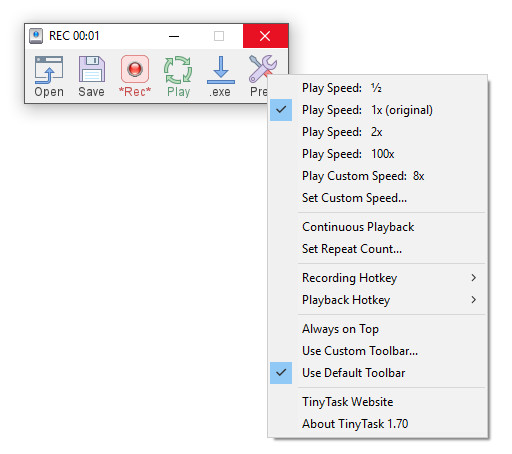
Features
Light Size
TinyTask is very small in size and requires very little processing power. This enables the software to be used on almost all the devices with Windows operating system.
Record Actions
TinyTask allows you to record every button press of your keyboard and the mouse as well as the moment of the mouse itself.
Clear UI
The user interface of TinyTask is very clean and user-friendly. All the buttons are clearly labeled and you can easily understand how to operate the program without even having to read any instructions for it.
Countdown Timer
TinyTask has a built-in countdown timer to let its users know the remaining time for the macro to complete playback. It is very convenient for users and a must-have for every automation tool.
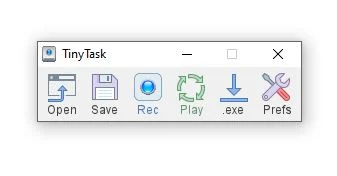
Download TinyTask
TinyTask is great at automating boring and repetitive tasks such as mining in games and some document work. You can record every key depression on your computer to make a pattern and repeat it indefinitely to leverage the power of TinyTask in order to complete your work the smart way. Games such as Minecraft use repetitive actions to gather materials.
DownloadHow to use TinyTask
Using TinyTask on your PC is a very straightforward process, thanks to the simple and utilitarian user interface of this tool. Follow the steps given below in order to record your actions for automation.
- First, make sure you have successfully installed TinyTask on your PC.
- Open TinyTask from the Desktop of your PC.
- If you don’t see the TinyTask app icon on the Desktop, tap the Windows key, search for TinyTask, and open it from there.
- You will now be able to see the complete TinyTask control panel with all the options.
- Click on the ‘Rec” button to start the recording.
- Now you can perform the action on your computer that you would like the program to repeat using your mouse and keyboard.
- After you are done performing the action that you want to automate, open the TinyTask window and click on the ‘Stop’ option to finish the recording of your actions.
- Now you can click the ‘Play’ button to repeat the recently recorded action on your PC without you controlling the mouse or the keyboard and make sure it is exactly how you want it.
- If you are happy with the performed actions that are being played back, you can go ahead and save the set of actions as macros using the ‘Save’ button in the TinyTask window.
Testimonial
I have been using TinyTask for the past two weeks for Minecraft mining so that I don’t have to sit there in front of my computer clicking the same button over and over again for hours. I can record the action that I want to simulate and just turn on the loop function of TinyTask and it keeps mining until I stop it myself.
– Neal Mathew
Testimonial
I have found TinyTask to be very helpful in automating repetitive tasks such as data entry and office-related tasks in Excel sheets. The software records mouse movements as well as keyboard key presses so I can just record the sequence of tasks and then play it back till the task is complete.
– Tony Everette
FAQS
- Is TinyTask safe to use on my PC?
Yes, TinyTask is completely safe to use on your PC. It is very small in size because it was written completely in the C program language. The source code is also available for free and we have tested the software with many Antiviruses and it has come out clean.
- How to use TinyTask on a keyboard?
You can use TinyTask to automate mouse clicks as well as keyboard button presses. The software automatically detects any key depression while you are recording the macros on your computer and you don’t have to go through any additional process to manually enable keyboard support.
- Is TinyTask available for Android?
No, TinyTask is only available for Windows devices at the moment and you can use it on computers that are running on the Windows operating system. There is a fan-made version of TinyTask available for Android devices that you can use at your discretion.
- Is TinyTask free?
Yes, TinyTask is completely free and open source so you can download and use it on your computer without having to pay any subscription fee. You can also modify the program according to your needs if you have programming knowledge as the source code is publically available.
- How to Fix TinyTask Not Opening Issue on PC?
If TinyTask was running fine before and only now is encountering errors then you can try closing the program completely using TaskManager and running it again on your computer to fix any possible issues. If the issues persist then you can update the software to the latest version. The version of TinyTask installed on your PC might be out of date and updating the program to the latest version available should resolve any issues that you are facing on your device.
- How to stop TinyTask?
Use the keyboard shortcut ‘Ctrl + Alt + Shift + R’ to stop TinyTask on your computer. This shortcut might come in handy if TinyTask is unresponsive on your computer for any reason and you are not able to close it through the conventional method. A processor-intensive task like AAA games might consume all the available bandwidth on your PC making other programs unresponsive on your PC.
